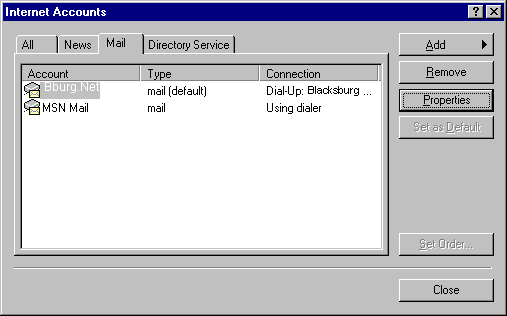


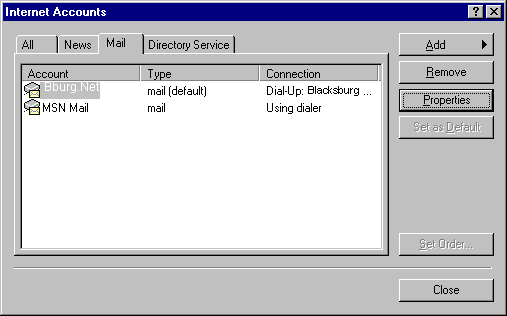
Click once on the blacksburg.net account, and push Properties button.
Click the GENERAL tab and complete the information as follows:
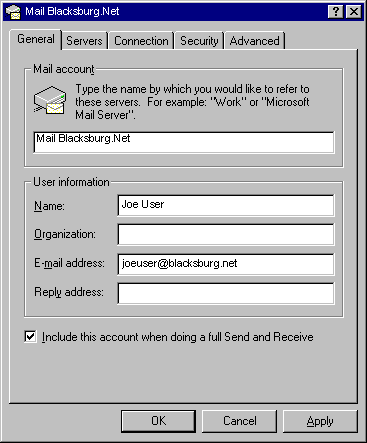
Click the SERVERS tab and complete the information as follows:
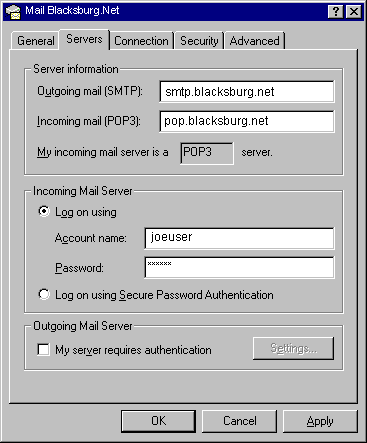
Also click (check) the My server requires authentication (not shown as checked on the above illustration but it should be)
Click the CONNECTION tab and complete the information as follows:
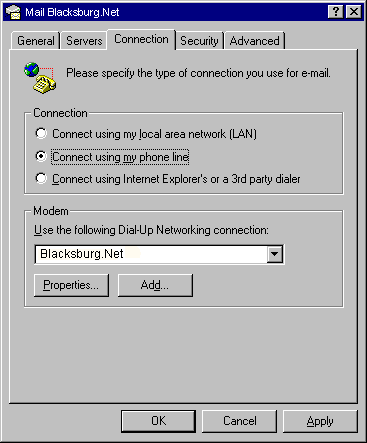
If you are using other than dial-up click(check) the "Connect using my local area network (LAN)
instead of dialup
Click the ADVANCED tab and complete the following information as follows:
Under the Server Ports Section Outgoing mail server:
1st click(check) this server require a secure connection (SSL) and then
enter 587 as the Outgoing SMTP port number in the box
"Click OK" and then "Close"
To check to see if you have any new mail, click on the INBOX and then...
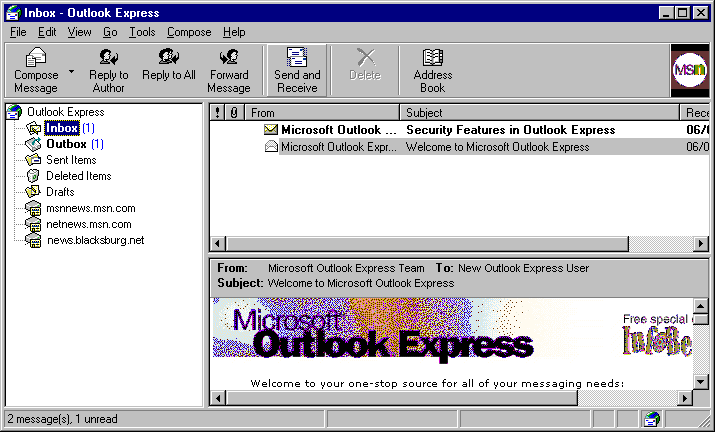
Push the SEND/RECEIVE button to begin receiving new messages.
To Send e-mail to someone, click the NEW MESSAGE button.
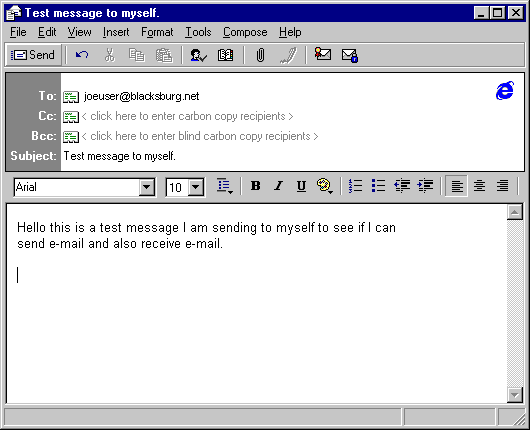
After you are finished typing your message, push the SEND button.
After it returns to the normal Outlook Express screen, you will need to
push the SEND/RECEIVE button to actually move the message through
the phone line.
Note the first time you attempt to send an Email you will receive a message
"The server you are connect to is using a security certificate that could not be verified ...
click "Yes"
| Questions or comments, please send mail to: webmaster@black sburg.net |
