
Thunderbird Configuration
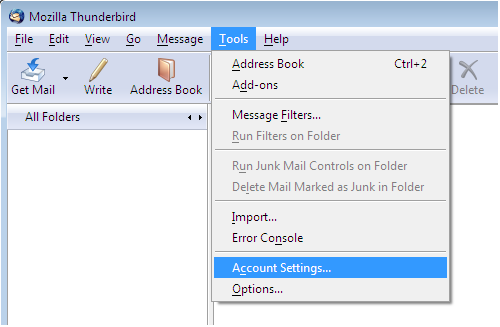
To Configure Thunderbird , go to TOOLS menu and select ACCOUNTS settings.
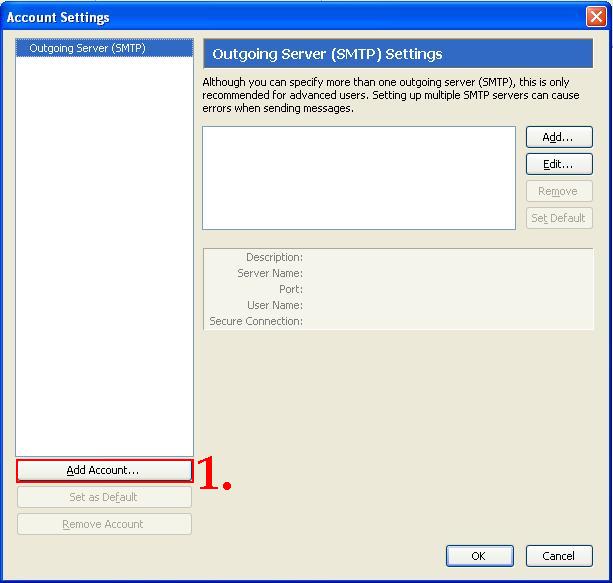
Click Add Accounts ..
and complete the information as follows:
1. Enter your full name.
2. Enter your full e-mail address.
3. Click Next.
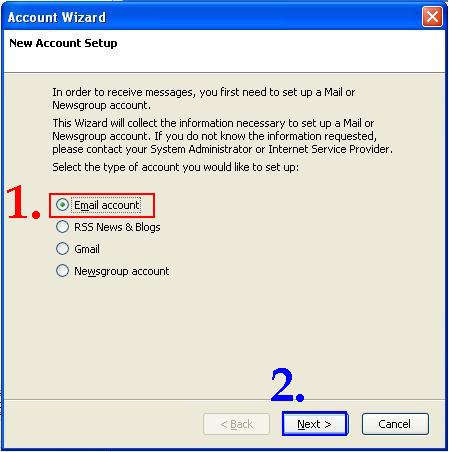
When the "Account Wizard" window appears, select the email button
then Click NEXT
and complete the information as follows:
- Select POP as the mail server type.
- Enter pop.blacksburg.net as the incoming e-mail server:
- Check the box next to 'Use Global Inbox'.
- For the outgoing server enter smtp.blacksburg.net.
- Click Next.
On the "user names" screen
![]() 1. Enter your username for the incoming and outgoing servers.
Your username is the first part of your e-mail address.
(i.e. The username for joeuser@blacksburg.net would be 'joeuser'.)
1. Enter your username for the incoming and outgoing servers.
Your username is the first part of your e-mail address.
(i.e. The username for joeuser@blacksburg.net would be 'joeuser'.)
2. Click Next.
The "Account Name" field should be filled with your e-mail address. The account name is used only to identify your acccount within Thunderbird. You may leave this value at it's default or change it. When ready,
Click Next. NEXT
At the "Account Settings" window, review the account settings or accuracy. Use the "Back" button to return and correct any errors. When the settings are correct, click "Finish".
![]()
If you have questions, send e-mail to help@blacksburg.net or call
961-4445 Mon-Fri from 9am-7pm.

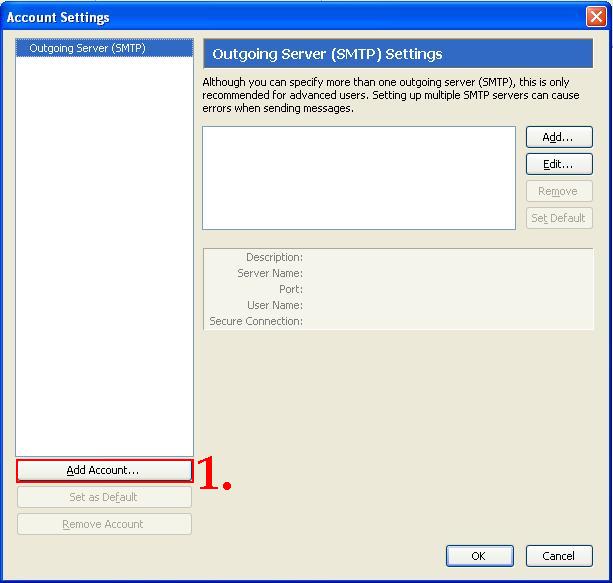

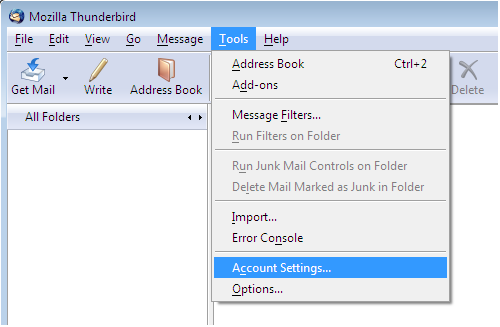
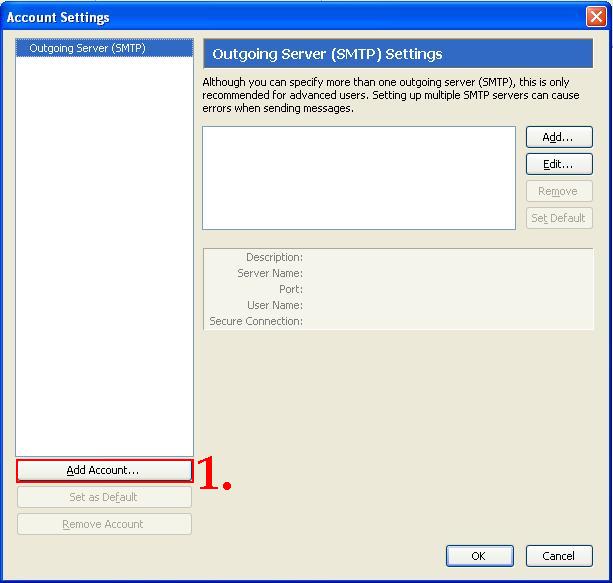
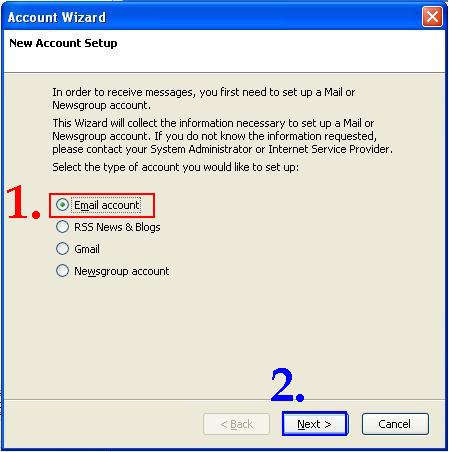
1. Enter your username for the incoming and outgoing servers.
Your username is the first part of your e-mail address.
(i.e. The username for joeuser@blacksburg.net would be 'joeuser'.)
